In this blog post we will be walking on the steps on How to Flash an Android Phone with the (Easy Methods) and do not forget to drop your questions on comment section.

How to Flash an Android Phone
Do you know that without a computer, you can Flash your locked Android phone with hand? All the process requires to carry-out this task will be discussed in this article. Flashing an Android device by yourself can be a useful skill to have, especially when you can’t access a PC at the moment.
However, do note that Flashing or Wiping an Android phone is a complex process that involves installing a new firmware or operating system on your device. This can be necessary if you want to update to a newer version of Android, fix software issues, remove a virus, or even install a custom ROM.
This guide will walk you through the steps and processes to successfully flash your Android phone by yourself and without the need for a computer or PC.
Flash an Android Phone by Yourself
Here are the steps to flash an Android phone by yourself:
- Backup your device data to avoid any loses.
- Next, go-to settings to enable developer option.
- Enable OEM unlocking and USB Debugging to continue android flash. This will allow your Android phone to connect with external tools for flashing purposes.
- Install essential files to your device to flash without computer.
- Next, connect your Android phone to a Wi-Fi network and transfer the downloaded files.
- Turn off your phone and boot into recovery mode to flash your Android by yourself.
- Press-hold the Volume Up + Power Button until the recovery menu appears.
- It’s a good practice to backup your current ROM best wiping your Android by yourself. However, this is optional.
- Now, wipe data and cache by performing a factory reset on the recovery menu.
- Reboot your Android phone to complete flashing process done by yourself without computer.
Flash an Android that’s Locked
You can simply flash a phone that’s locked with hand. To do that, follow the steps below:
- Switch Off the Phone.
- Press-hold VOL UP + POWER BUTTON until the recovery page appears.
- Factory reset the phone by wiping data and cache.
- This will automatically format all RAM and ROM on the phone.
- Restart your phone to complete the flashing.
Flashing an Android Phone
As you can see, flashing Android phone is easy. However, it’s important to note that locked Android phone that’s flashed will requires last login email to restart and setup. Hence, if you don’t know that Gmail that was last login to the phone, it’s better you don’t bother yourself flashing the device.
How do you flash on Android?
For you to be able to flash your android phone then you need to read this writeup on How do you flash on Android?, Remember you can use Volume Up and Power Button to Flash your phone and how you can do that is to follow the steps below:
How do you flash on Android? Steps
- Power Off the Phone
- Press and Hold the Volume down and Power Button until you see the screen below.
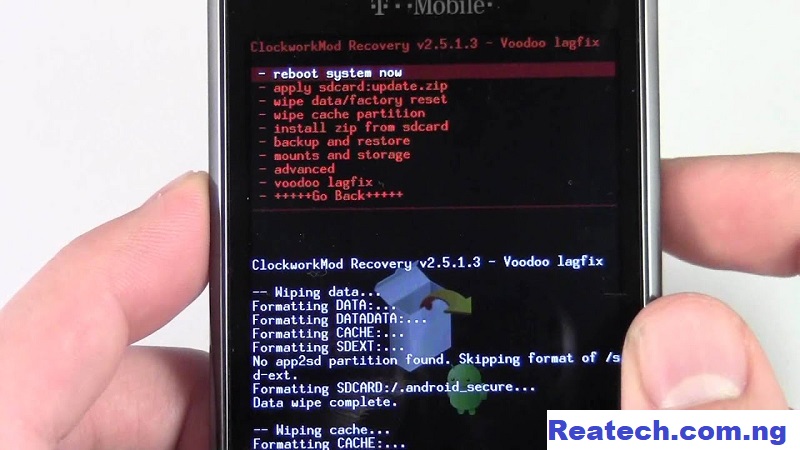
- Use the Volume Buttons to go up and down
- Use the Volume Button to select Wipe Data/ Factory Reset and
- Click the Power button
- Then Wait
- After it’s done
- Use the volume power and select Reboot and Use Power button to initiate and then boom you have your phone ready.
- In some case it may ask for confirmation
As you may know flashing a phone can be done in different ways and you can also use your laptop to do it or still use your phone so lets take a look at more steps to follow
Flashing on Android typically refers to the process of installing a new or custom firmware (also known as a ROM) on your Android device. This process is often used by advanced users who want to customize their device, update to a newer version of Android not officially provided by the manufacturer, or install a custom ROM with additional features. Keep in mind that flashing your device may void its warranty, and if done incorrectly, it could lead to data loss or even render your device unusable.
Note: The exact steps may vary depending on your device and the custom ROM you’re installing. Always refer to the specific instructions provided by the ROM developer.
To flash a custom ROM on an Android device:
- Unlock Bootloader:
Check if your device’s bootloader needs unlocking; follow device-specific instructions.
- Install Custom Recovery:
Use tools like Odin or Fastboot to install a custom recovery like TWRP for flashing custom ROMs.
- Download Custom ROM:
From the custom ROM’s website, download the version compatible with your device.
- Transfer ROM to Device:
Connect your device to a computer and transfer the ROM file to internal storage or an SD card.
- Boot into Recovery Mode:
Power off and enter recovery mode using specific hardware button combinations.
- Perform Nandroid Backup (Optional):
Create a backup in custom recovery for system restoration if needed.
- Wipe Data/Factory Reset:
In custom recovery, navigate to “Wipe” or “Advanced Wipe” and perform a factory reset.
- Install Custom ROM:
In recovery, choose “Install” or “Install from zip” and select the ROM file for installation.
- Reboot:
After installation, reboot your device.
Remember the risks involved and follow the developer’s instructions closely. Seek guidance from the developer’s community or forums if unsure.
You can watch this video below for more clarifications and understating
Which app is used to flash phones?
So lets take a look at some of the tools we can use to flash phones.
- Odin
- Fastboot
- SP Flash Tool
- Mi Flash Tool
- LG Flash Tool
- Sony Flash Tool (Emma)
- Qualcomm Flash Image Loader (QFIL)
- TWRP (Team Win Recovery Project)
- ClockworkMod (CWM)
When using these tools, it’s important to follow the instructions for your specific phone. Doing it the wrong way can cause problems. Always make sure you have the right software for your phone and be careful when putting new things on it.
How do you flash a phone when it is locked?
How to flash a phone that is locked? It looks a bit complicated but so worth learning, So lets get started.
- Shut down the phone and wait for a few seconds.
- Press and hold the Volume down button + Power. …
- Release the Power button once the logo shows up.
- Wait till you see the “No command” with the fallen. …
- Use the Volume down button to highlight “Wipe data. …
- Select it by pressing the Power button.
- Use the volume button to highlight “Yes” and confirm with the power button again
- Finally! Wait for a moment to complete the process, then select “Reboot system now” to power on your phone.
How can I flash my Tecno phone?
If you’ve not forgotten yet, the most prominent way of flashing a locked Android phone is by hard reset—which doesn’t require going through the phone’s settings. Basically, all you’ll need is to power off and boot the device into recovery mode to perform a hard reset.
- Shut down the phone and wait for a few seconds.
- Press and hold the Volume down button + Power. …
- Release the Power button once the logo shows up.
- Wait till you see the “No command” with the fallen. …
- Use the Volume down button to highlight “Wipe data. …
- Select it by pressing the Power button.
- Use the volume button to highlight “Yes” and confirm with the power button again
Finally! Wait for a moment to complete the process, then select “Reboot system now” to power on your phone.
How can I flash my Infinix phone?
If you’ve not forgotten yet, the most prominent way of flashing a locked Android phone is by hard reset—which doesn’t require going through the phone’s settings. Basically, all you’ll need is to power off and boot the device into recovery mode to perform a hard reset.
- Shut down the phone and wait for a few seconds.
- Press and hold the Volume down button + Power. …
- Release the Power button once the logo shows up.
- Wait till you see the “No command” with the fallen. …
- Use the Volume down button to highlight “Wipe data. …
- Select it by pressing the Power button.
- Use the volume button to highlight “Yes” and confirm with the power button again
Finally! Wait for a moment to complete the process, then select “Reboot system now” to power on your phone.
How can I flash my Samsung phone?
If you’ve not forgotten yet, the most prominent way of flashing a locked Android phone is by hard reset—which doesn’t require going through the phone’s settings. Basically, all you’ll need is to power off and boot the device into recovery mode to perform a hard reset.
- Shut down the phone and wait for a few seconds.
- Press and hold the Volume down button + Power. …
- Release the Power button once the logo shows up.
- Wait till you see the “No command” with the fallen. …
- Use the Volume down button to highlight “Wipe data. …
- Select it by pressing the Power button.
- Use the volume button to highlight “Yes” and confirm with the power button again
Finally! Wait for a moment to complete the process, then select “Reboot system now” to power on your phone.
How can I flash my Lenovo phone?
If you’ve not forgotten yet, the most prominent way of flashing a locked Android phone is by hard reset—which doesn’t require going through the phone’s settings. Basically, all you’ll need is to power off and boot the device into recovery mode to perform a hard reset.
- Shut down the phone and wait for a few seconds.
- Press and hold the Volume down button + Power. …
- Release the Power button once the logo shows up.
- Wait till you see the “No command” with the fallen. …
- Use the Volume down button to highlight “Wipe data. …
- Select it by pressing the Power button.
- Use the volume button to highlight “Yes” and confirm with the power button again
Finally! Wait for a moment to complete the process, then select “Reboot system now” to power on your phone.
How can I flash my Oppo phone?
If you’ve not forgotten yet, the most prominent way of flashing a locked Android phone is by hard reset—which doesn’t require going through the phone’s settings. Basically, all you’ll need is to power off and boot the device into recovery mode to perform a hard reset.
- Shut down the phone and wait for a few seconds.
- Press and hold the Volume down button + Power. …
- Release the Power button once the logo shows up.
- Wait till you see the “No command” with the fallen. …
- Use the Volume down button to highlight “Wipe data. …
- Select it by pressing the Power button.
- Use the volume button to highlight “Yes” and confirm with the power button again
Finally! Wait for a moment to complete the process, then select “Reboot system now” to power on your phone.
How can I flash my Itel phone?
If you’ve not forgotten yet, the most prominent way of flashing a locked Android phone is by hard reset—which doesn’t require going through the phone’s settings. Basically, all you’ll need is to power off and boot the device into recovery mode to perform a hard reset.
- Shut down the phone and wait for a few seconds.
- Press and hold the Volume down button + Power. …
- Release the Power button once the logo shows up.
- Wait till you see the “No command” with the fallen. …
- Use the Volume down button to highlight “Wipe data. …
- Select it by pressing the Power button.
- Use the volume button to highlight “Yes” and confirm with the power button again
Finally! Wait for a moment to complete the process, then select “Reboot system now” to power on your phone.
How can I flash any Android phone?
If you’ve not forgotten yet, the most prominent way of flashing a locked Android phone is by hard reset—which doesn’t require going through the phone’s settings. Basically, all you’ll need is to power off and boot the device into recovery mode to perform a hard reset.
- Shut down the phone and wait for a few seconds.
- Press and hold the Volume down button + Power. …
- Release the Power button once the logo shows up.
- Wait till you see the “No command” with the fallen. …
- Use the Volume down button to highlight “Wipe data. …
- Select it by pressing the Power button.
- Use the volume button to highlight “Yes” and confirm with the power button again
Finally! Wait for a moment to complete the process, then select “Reboot system now” to power on your phone.
Can I flash another phone with my phone?
Actually at this moment you being able to Flash another phone with your phone isn’t technically possible. You must have computer to flash any rom. The command prompt is used to flash the rom which is absent in the android devices (or any other devices). You can’t make any changes in your locked android using another android phone.
Can I flash my phone with another phone?
Actually at this moment you being able to Flash another phone with your phone isn’t technically possible. You must have computer to flash any rom. The command prompt is used to flash the rom which is absent in the android devices (or any other devices). You can’t make any changes in your locked android using another android phone.
Can Nokia phones be flashed?
Yes You can easily flash any Nokia Android phone. First, select the desired firmware device for your phone and download the firmware. Connect the device to the computer with a USB cable and install the firmware. Nokia Flash Tool is compatible with the Windows platform. Then follow the procedure’s and if you have no experience drop a comment and I will help you out.
How to flash a Button Phone?
Yes, its 100% possible to flash a button phone be it itel or nokia by dialing some specific codes and this can be done using what we call hard flash meaning all the settings on your phone will be resetted and you will set afresh and if you don’t want that you can also use soft flash which formats only some settings living the important one’s intact, so watch the video below to learn how to How to flash a Button Phone?
Related Article:
Apple iPhone 15 Release Date and Specifications.
I believed you’ve successfully flashed your Android phone and button phones by yourself? Please, drop a comment in the comments section and share this post with your friends and family.