While Instagram allows users to create stunning stories with photos, videos, music, filters, stickers, and texts, it does not provide a direct option to download stories with music due to music licensing and distribution restrictions. However, if you’re keen on saving an Instagram story with music, there are several straightforward methods to do so. Our guide will walk you through the process of downloading Instagram stories with music, even without posting the video. Additionally, you can save stories with music without making your account public. Let’s dive in and explore the various methods to save Instagram stories with music directly to your gallery.
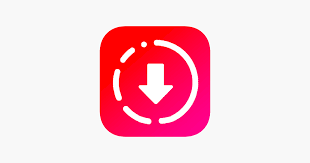
In Short
- Previously, Instagram did not allow users to directly save stories with music from the story creation screen, but it now does on iPhone.
- To save Instagram story with music on Android and iOS, select the story to send in a chat -> swipe up to add music -> select “Keep it in chat” -> Send -> long press on story -> Save.
- There also exist third-party tools like Storysaver.net that you can use to download Instagram Stories with music online.
Save Your Instagram Stories with Music on iPhone
Before, it was hard to download Instagram stories with music because of music licensing rules. But during our tests, we found that on iOS, it became easy. This was not possible before. Maybe Instagram added this feature for iOS users? We’re not sure if it’s a bug or an official change.
To download Instagram stories with music using this method, follow these steps:
- Open Instagram and create a story with photos, videos, stickers, and music.
- Don’t post the story. Instead, tap the three-dot icon in the top-right corner and select “Save.”
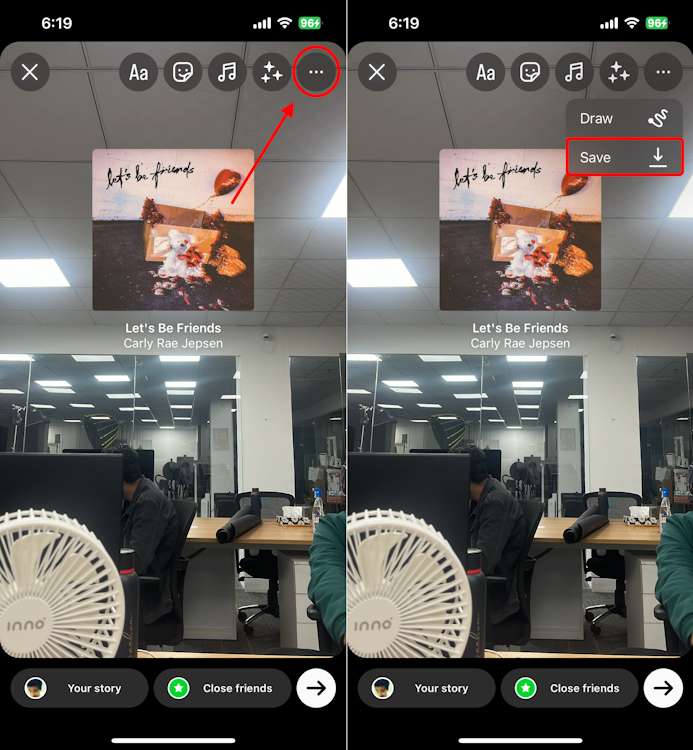
And that saves your Instagram story with music directly to the iPhone’s camera roll. On Instagram for iOS, you don’t even see the prompt asking if you want to save without music, which is strange. You only see the app processing the story and downloading it to your device.
However, the process wasn’t this simple before, and it’s still not this simple on Android. That brings us to the next section.
Download Your Instagram Stories with Music (Android & iOS)
As mentioned earlier, there’s a chance that iOS users can download stories with music due to a glitch, which may be corrected by Instagram in the future. If you find that the direct method no longer works, you can follow this more complex method. It doesn’t require any third-party apps and works on both iOS and Android devices. Here’s how:
- After creating your story with music on Instagram, tap the three-dot icon in the top-right corner instead of posting the story.
- Select “Save,” and the story will be saved to your device’s camera roll.
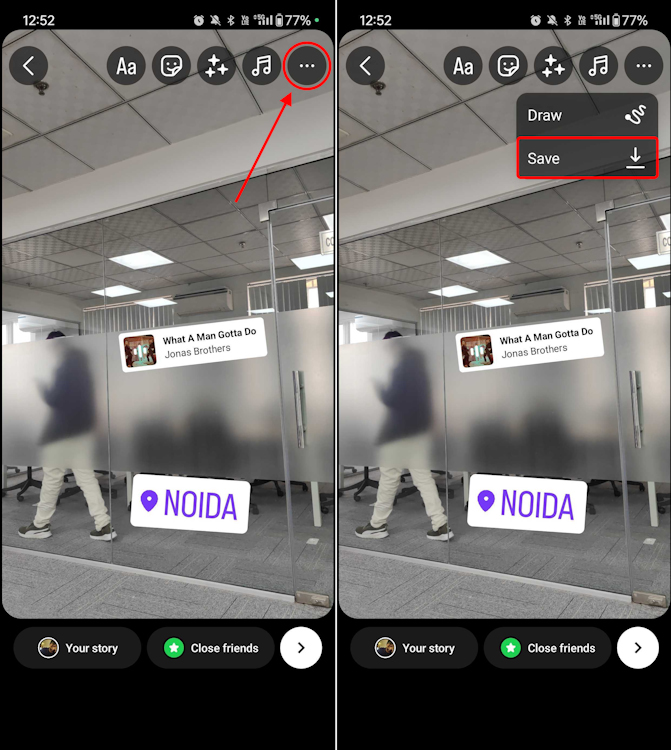
Note: On Android devices, there’s a bug that prevents stories from downloading even after you tap “Save.” To resolve this issue, you need to toggle on a setting. Here’s how:
- Go to your Instagram profile.
- Tap the hamburger menu.
- Select “Settings and privacy.”
- Choose “Archiving and downloading.”
- Toggle on the “Save story to gallery” setting.
- Now, navigate to the Messages section by swiping right from the homepage. In one of your chat conversations with a close friend, tap the “camera” icon located at the bottom-left corner of the screen.
- Next, select the story (video) you downloaded from the gallery icon, which is usually located in the bottom-left corner of the screen.
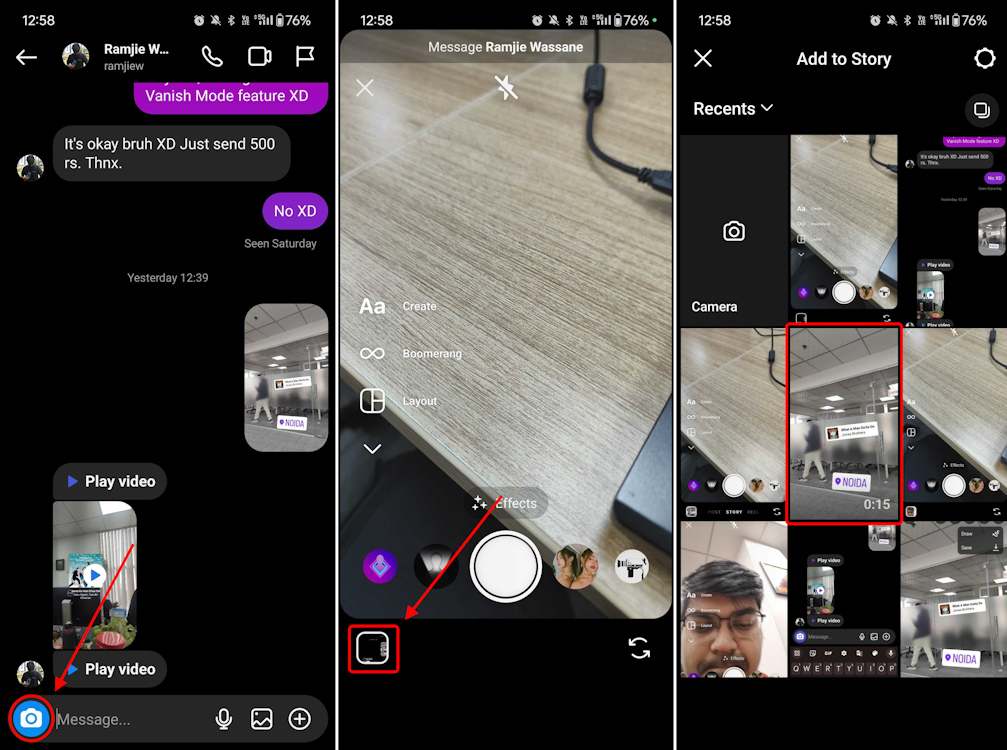
- Now, swipe up to add music to your story. Ensure that “Keep in chat” is selected at the bottom-left corner of the screen.
- After adding music, tap on “Send” located in the bottom-right corner to share the video with music in the chat.
- Once the message is delivered, tap and hold on the video to reveal a host of options. Select “Save” to download the video with music to your gallery.
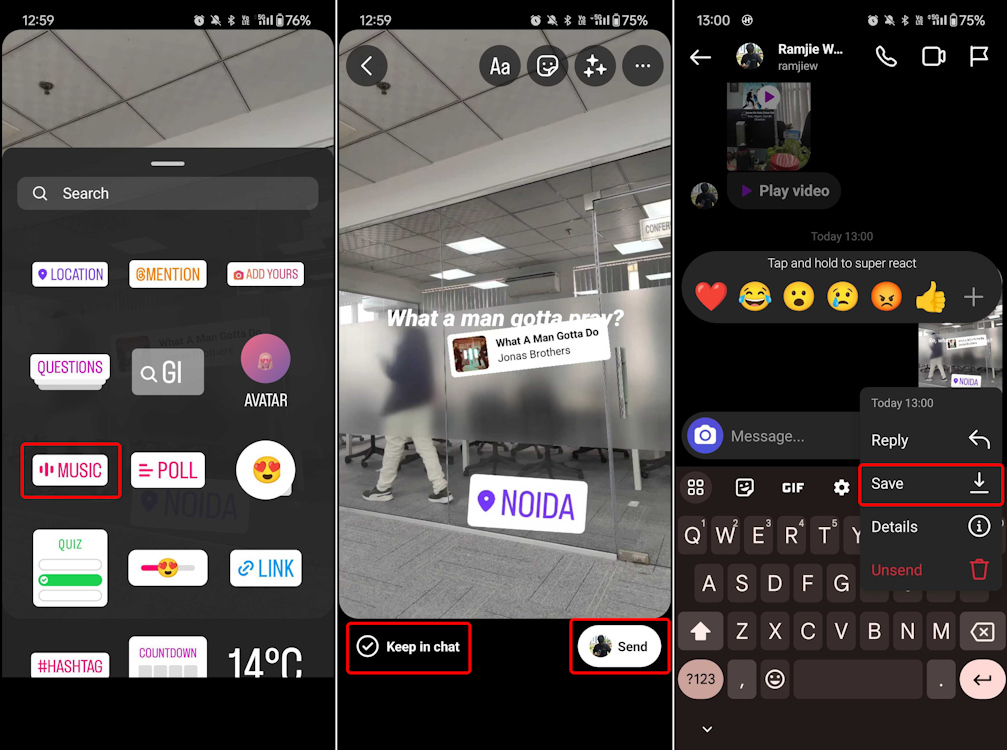
That’s it! You’ve successfully downloaded the Instagram story with music on your Android or iOS smartphone. Enjoy sharing your stories with friends and saving them for later viewing. If you have any further questions or need assistance, feel free to ask!
Save Your Instagram Story with Music After Publishing It
If you’ve already published the story or want to save an old Instagram story with music, you can do so via the archives. This method also works for private accounts without any reduction in quality. Here’s how:
- Open the Instagram app and go to your profile.
- Tap the hamburger menu in the top-right corner and select “Archive” from the pop-up menu. The Archive feature saves all your past stories in the cloud.
- Now, choose the story you want to download. After selecting it, tap the three-dot icon in the bottom-right corner.
- Select “Save Video” from the pop-up menu. The story will be saved to your camera roll, but unfortunately, without music.
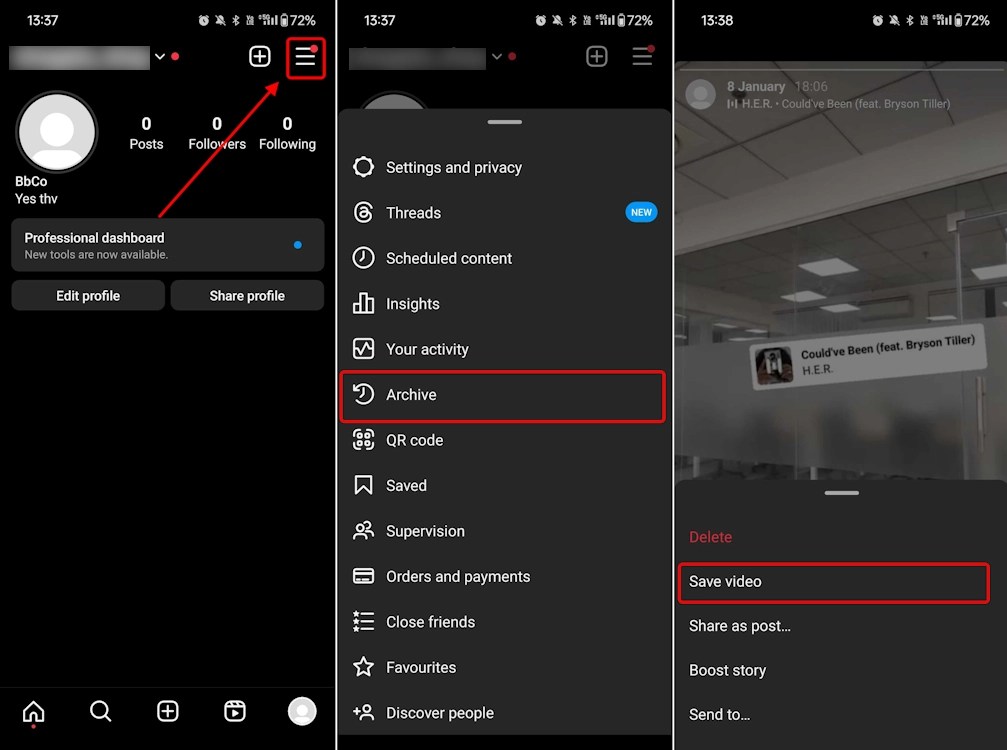
- Following the same method as before, send the downloaded video as a message to one of your close contacts in DM.
- Then, add music to the video message and enable the “Keep in chat” option located in the bottom-left corner.
- Finally, send the video with music to your friend.
- Once the message is delivered, tap and hold the video message and select “Save” from the options that appear. Then, proceed to save the Instagram story with music to your device.
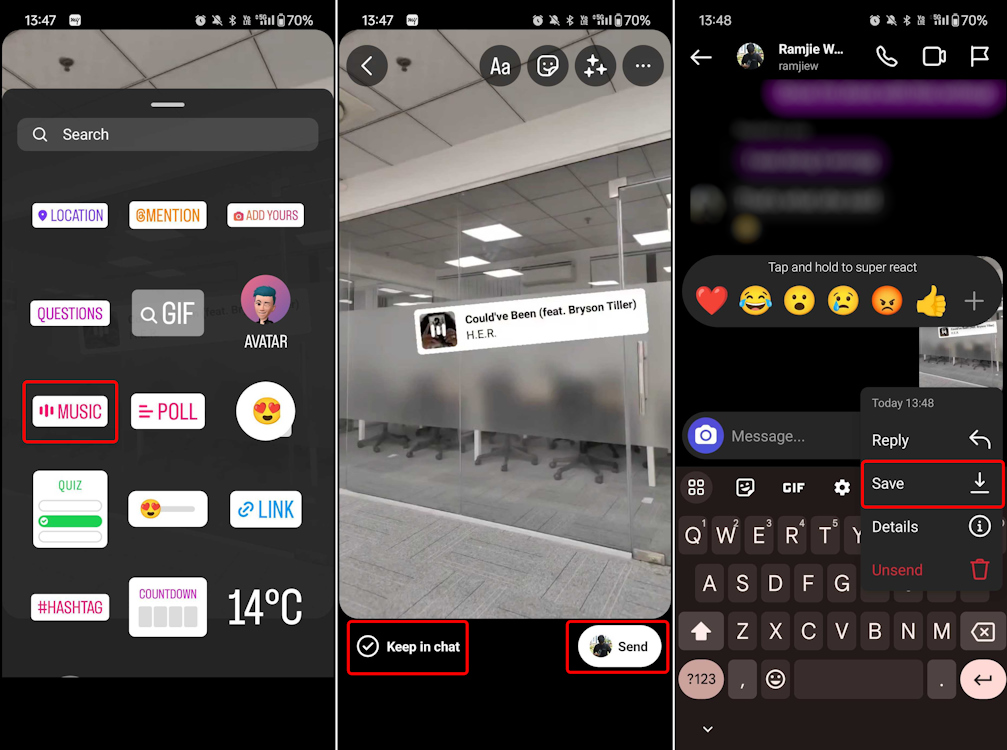
Save Instagram Stories with Music via Third-Party Apps
Apart from the native and tedious method, you can save Instagram Stories with music using third-party story viewer tools. However, it’s important to note that your Instagram account must be public to use any of these services. I strongly discourage users from using third-party apps as many of them require users to log in with their username and password. Entering your Instagram password on third-party apps can pose a risk to your account’s security.
That being said, let’s look at one handy tool, Storysaver.net, which you can use:
- Head to storysaver.net and enter your Instagram username. Click on “Download” and complete the captcha to retrieve all your Instagram stories.
- Scroll down to find all recent Instagram stories posted by you. Click on “Save as Video” here, and the story will be saved on your device with music.
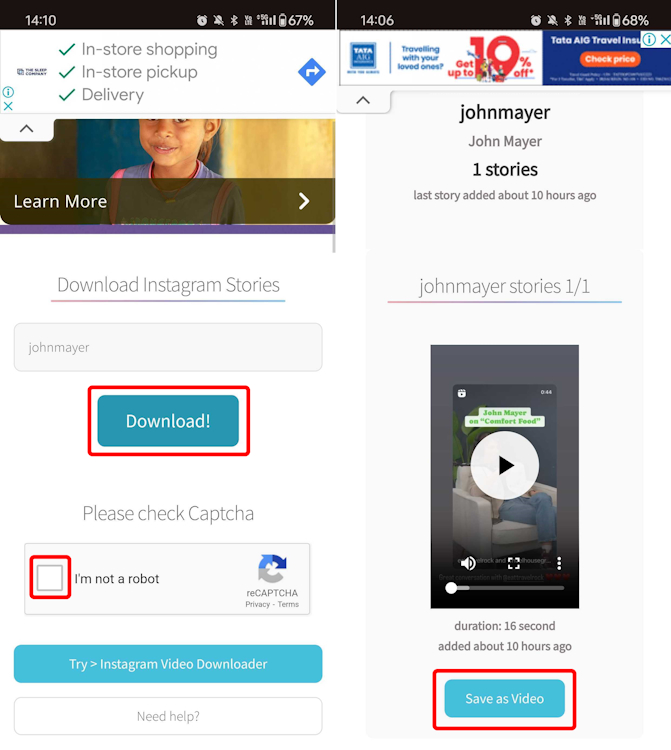
- In case you want to save older stories, click “Show #Highlights” and save the story you want.
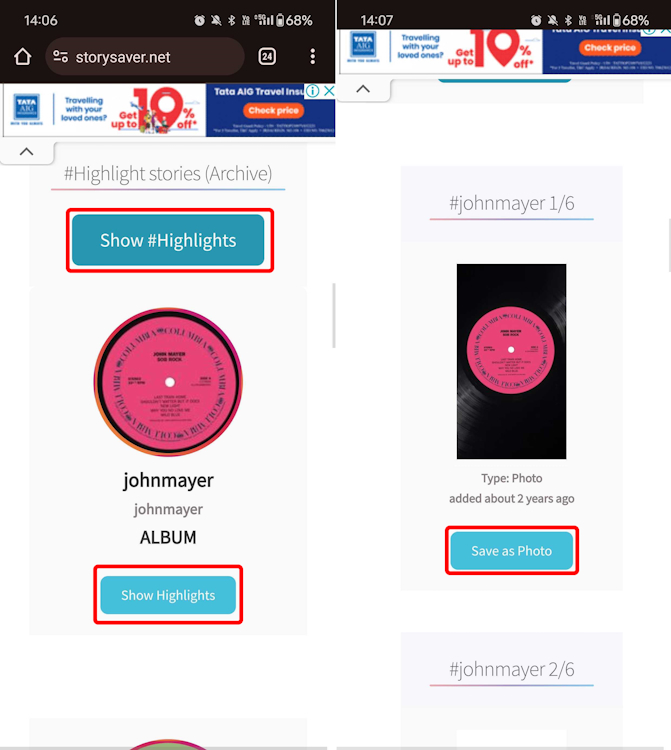
So, these are all the methods you can use to save Instagram stories with music. For most iOS users, the first trick will suffice as it does not compromise on any front and provides the video without any reduction in quality. However, if that method stops working, you have backup methods to rely on.
Furthermore, if you encounter DM issues on Instagram, you can follow our article to find a possible solution.
And if you want to turn off suggested posts on Instagram, head to our linked tutorial. Finally, if you have any questions, feel free to let us know in the comment section below.