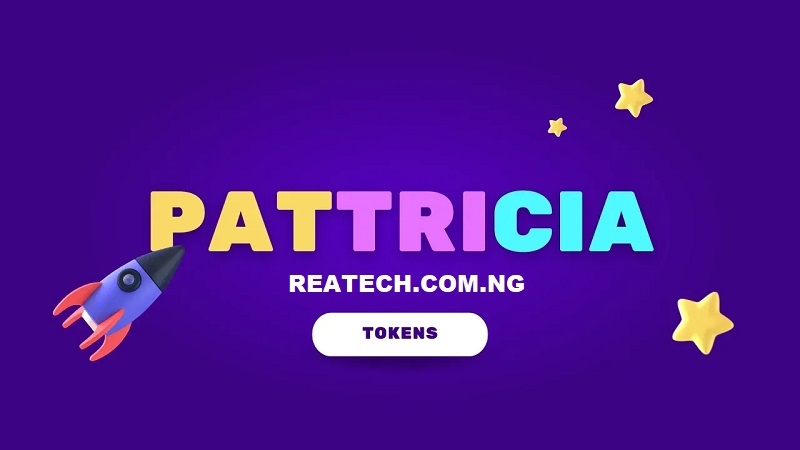Troubleshooting Zenith Bank App when it’s not opening or working is the best way to find out where the error is coming from. In this article, we’ll explore why Zenith Bank App might not open and possible solutions to fix this problem. If you get value from this blog post, then share and join our Newsletter.
Zenith Bank is one of the most popular financial institutions in Nigeria. In 2022, the bank has the largest shares in the market. It app launched allows customers to carry out banking services such as fund transfer, bill payment, mobile top up, loan and credits and other financial services.
However, if your Zenith Bank App is not opening, this is caused by many reasons ranging from being unable to login, app not working, app keeps crashing, displaying unknown errors, app is slow and many more. I know that these are frustrating especially when you want to confirm payment or you want to make payment for goods and services.
Notwithstanding, there are many quick solutions you can simply implement to get your Zenith Bank App opening and working again ASAP. In this blog post, we’ve explored some common causes and possible solutions for the Zenith Bank app not opening problem.
Why Is Zenith Bank App Not Opening?
Here are possible reasons why Zenith Bank App is not opening or working.
1. Network Error
Network Errors is common among Nigerian Banks. This is no more a big deal in Nigeria because almost every day, financial institutions face this problem. Hence, if your Zenith Bank App is not opening, the cause may be network issues from Bank server or network issues from your internet connection.
To solve this error, check your internet connection to see whether the error is coming from your end. If your internet is working properly, check your data bundle and if that also is current, then wait, let your bank solve the error from their end. However, it may take 48 hours before the issues get fixed.
2. Outdated Zenith App
Before your app stop working finally, it’ll have give you warnings severally about the latest version of the app is available at app stores. So, if your Zenith Bank App is outdated, it’s possible you start getting glitches when you’re opening it.
The possible solutions to this problem is that you’ll have to update your Zenith App on your favorite app store. E.g Google play store or Apple app store for iPhone.
3. Device Compatibility Issue
Another reason why your Zenith Bank App is not opening is app compatibility issues. Although, you might have been using the Zenith app before now and immidiately you upgraded the app to the newest version, it started giving issues. This happened because your device’s software might not be able to handle the version of app you installed on phone.
However if this kind of error happens, downgrade your app. If you can’t downgrade it, change your device or switch to internet banking or other means of banking like USSD banking.
4. App Glitches
App Glitches happen when you use an app and you don’t properly close it. For example, when you finish transacting on your Zenith Bank App, instead of you to close the app properly by using the back button, you just minimize it and wipe it off. Doing this might cause some unfinished work to ruining as cache memory and store on the app as a junks file.
Therefore, next time you want to open the app, it’ll start giving out errors before those cache memory files would have glitch.
However, to solve this issues, go-to your phone settings and clear the cache, here’s how;
- Open Settings on your phone.
- Scroll down to find App Management
- Tap on it, then select App Settings
- From the list for apps available, find the Zenith Bank App
- Tap on the Zenith App and click on Storage & Cache
- Now, tap on Clear Cache.
Once the cache is cleared, return to Homepage and open the Zenith App again. It’ll definitely opens if the error is caused by junks cache memories.
5. Conflicting App and Software
In some cases when your Zenith Bank App is not opening, it might be that some apps or softwares are conflicting with your Zenith App. This error usually happens on iPhone or iOS products.
To fix this issue, close all apps ruining in the background. If you don’t know how to do that, simply restart your phone and it’ll automatically close all apps. When your restarts, open the Zenith App and continue banking.
How to Fix Zenith Bank App Not Opening
Although, some solutions have been highlighted with the listed above. Here’s just some other possible solutions you can tryout to troubleshoot the Zenith Bank App Not Working or Opening Errors.
1. Check Device Storage
Lack of storage could cause Zenith App not opening. On a norms, apps uses storage while ruining because as user operates on it, it get wider and requires more space to work properly. So, if you’re not having enough memory on your phone, it’s possible you get your app not working.
Now, clear some cache, remove some unwanted file and make sure your memory is free and ready for app expansion.
2. Try Again Later
Not usually the issues are from your side. It might be from your bank. So, it’s recommended to wait for some hours and try again. Furthermore, too many attempt to login your bank account on the app might give you more problem than you thought about.
You can use other means of banking like online banking or USSD to simply perform transactions while waiting for app to open/work.
3. Reinstall the App
Anything’s possible! While downloading the Zenith App, who knows maybe some junks files are conflicting and have compromised the application? So, you can try uninstalling the app and reinstall new one. This can also fix bugs that’s ruining with the app in the background.
4. Contact Zenith Bank Support Team
If you’ve tried all the solutions that’s explained in this article and known of it works, then you need to get in touch with Zenith Bank customer care representative to log a complain. You can write to Zenith Bank support team at zenithdirect@zenithbank.com or call them on +23412787000.
How do I Unlock my Zenith Bank App
Follow these steps to unlock Zenith Bank Mobile App with ATM.
- Open the Zenith Bank App.
- Tap on Register Your Device.
- You’ll be required to input your ATM details including CVV, Expiry Date, and Card Numbers.
- After entering them, tap Proceed.
- Set rules for your device and you’re in.
However, to unlock Zenith Bank Mobile App without ATM,
- Open the app and tap on Register Your Device.
- Select Token as means of registration.
- Get a Token number from your Token (it can be eToken or Hardware Token)
- Input the Token Number and input the OTP code gotten from the Token as well.
- Tap Proceed and set rules for your device.
Furthermore, you can also unlock or activate Zenith Bank Mobile App through SMS. You will get an OTP code in your registered phone number and boom, you app is unlocked.
Conclusion
In summary, if your Zenith Bank App is not opening, tryout these few things:
- Check your internet connection. Make sure you have a strong internet connection, either via Wi-Fi or mobile data.
- Restart your phone. This can often fix minor software glitches.
- Clear the app’s cache and data. Go to your phone’s Settings app, then Apps, then Zenith Bank. Tap on Storage & cache, then clear cache and clear data.
- Update the app. Make sure you have the latest version of the Zenith Bank App installed. Go to the Google Play Store or the Apple App Store to check for updates.
- Contact Zenith Bank customer support. If you’ve tried all of the above and the app is still not opening, contact Zenith Bank customer support for assistance.
Furthermore, here are some additional tips to keep in mind:
- Make sure your phone’s operating system is up to date.
- Make sure you have enough storage space on your phone.
- Avoid using the app while your phone is charging.
- If you’re using a public Wi-Fi network, consider using a VPN to protect your data.
However, if you’re still having trouble opening the Zenith Bank App, you may need to visit a Zenith Bank branch to get assistance.