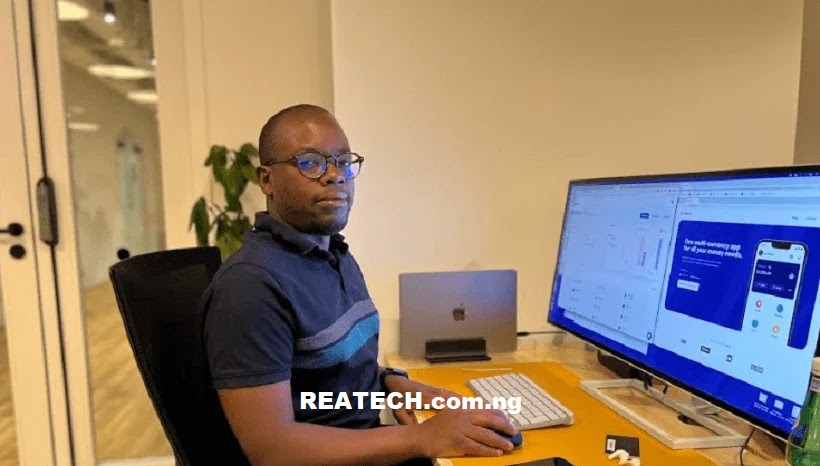There are many ways to check your Laptop’s serial numbers on Windows 10 and Windows 11. But the most simplest way to find serial number is by using keyboard’s command prompt.
In this tutorial, I have explained everything you need to know about exploring Laptop’s serial number without hassles. I’ve discussed many ways to do so in this article.
So, all that’s required from you is read through to gain more knowledge about it. As previously stated, I will teach you how to find the serial number of a Windows 10 or 11 laptop and why you might need to.
Now, let’s get started!
Laptop’s Serial Number Explained
A Laptop serial number is a unique set that consist of numbers and alphabets. It’s assigned to every single Laptop and Computer. The serial number is a unique identifier that can help you with warranty issues, technical support, or other purposes.
In a nutshell, Laptop’s serial number is like a unique identification codes that’s attached to your Laptop for security and technical support purposes. Meanwhile, two or more Laptops can’t have the same serial number.
If you need to find out your laptop serial number in Windows, here are some of the methods you can use to get your laptop serial number in Windows 10, 11 and more.
How to Check your Laptop’s Serial Number
Use any of the following methods to find your Laptop serial number.
1. Use Keyboard Command Prompt to Check Serial Number
As previously stated, this is the simplest method to find a Laptop serial number. by typing in a few commands into your computer, you can view your serial number and copy it into a different document. Here’s to do it.
Important Notice: This method is also useful on Desktop computer.

- Turn ON your Laptop and press Window + R to open window’s search bar.
- Next, type CMD into the search bar and press Enter to launch the command prompt.
- In the Command Prompt window, input this Command wmic bios get serialnumber.
- And then, you’ll find your laptop serial number displayed on the screen.
This is just the simple way to find a Laptop’s serial number on Windows. However, do note that your Laptop must be fully operational to perform this task.
2. Find Serial Number on Laptop’s Body
This is another method to find your Laptop serial number. Most HP and Dell Laptops have a sticker on the bottom or on the back that shows the serial number and other information.
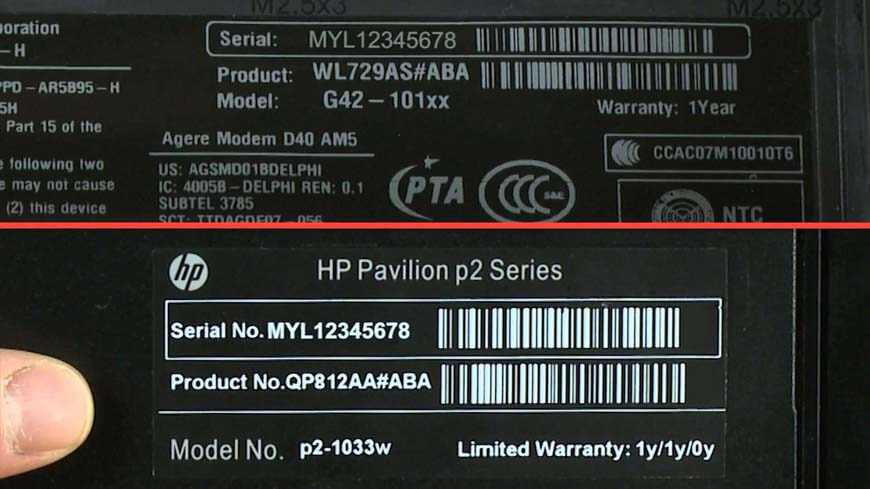
To check it, simply turn off your Laptop and unplug it from power source. Turn the back and locate the sticker on it. The sticker is usually consist the serial number. It may be labeled as S/N, SN, Serial No., or something similar.
Once you get it, write it down or simply snap it using your smartphone for future reference.
3. Find Serial Number on Manufacturer Information
This is the last method I’ll discussing in this tutorial. Some Manufacturers like HP, Dell and Apple usually highlight Laptop’s information in the system information page.
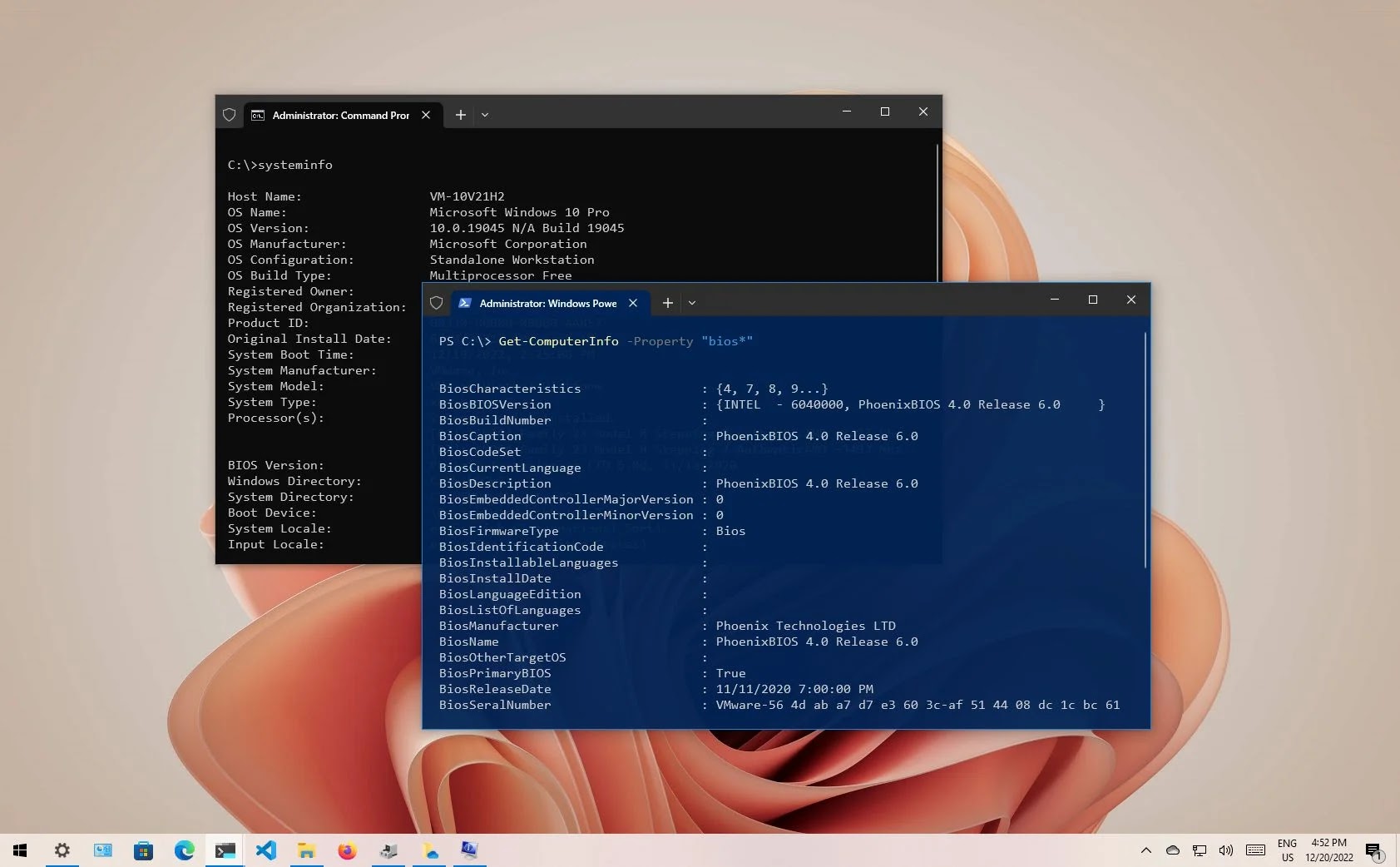
However, to access the system information tools, follow the below instructions.
- On your Laptop, press Windows + R to open Windows’s Search Bar.
- Type msinfo32 in the search bar and press Enter to activate the System Information tool.
- In the System Information window, look for the System Summary section on the left pane.
- Next, look for the BIOS Version/Date item on the right pane and click on it.
- You will see your laptop serial number displayed on the bottom of the window.
This is just the simple method to find your Laptop serial number.
However, if you registered your laptop with the manufacturer, your serial number should be included in the registration documentation, warranty service receipt, or email confirmation. A Laptop serial number can also be found in a purchase receipt.
Usefulness of Laptop’s Serial Number
A Laptop serial number is useful in many ways. Although, different people use it for different things but I’ll highlight some key reason why you might need your Laptop serial number.
- Proof of ownership to a Buyer.
- Identification of Model, Specifications and/or Warranty Details.
- Insurance Demand if the Laptop got stolen
- Lastly, a serial number will be required by a Technician to specify compatible parts for upgrades or repairs.
FAQs
FAQs; Laptop’s Serial Number
How can I find serial number on Windows 10 without Command Prompt?
There are many ways to find a Laptop serial number aside using the keyboard command prompt. You can simply find your serial number through sticker at the back of your laptop or through manufacturer’s highlighted information on Windows.
Can I use the same method to find serial number on all brand of Laptops?
Although, highlighted methods works for almost all Laptop. But it’s advisable to check manufacturer’s website for more details. For instance, Lenovo Laptop has an alternative way to check serial number simply by visiting it support website.
Conclusion
These are some of the ways to get your Laptop serial number. You can get it using command keys, through manufacturer’s highlighted information, on Laptop’s body and through registration documents or purchase receipt.
I hope this tech tutorial was helpful and informative. If you have any questions or feedback, please leave a comment below.