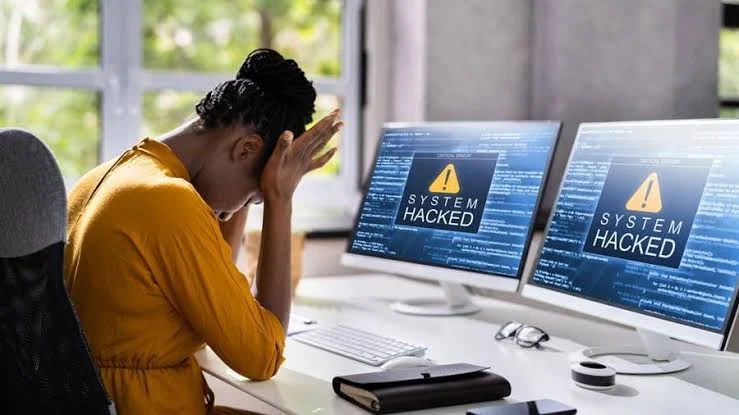Although, lately declared, but the Video Messaging feature is currently available in WhatsApp Chat. Edit-chat feature and screen-share feature was last introduced. However, the newly launched video chat feature is aimed at giving users the privilege to send short video messages to other users on WhatsApp.
In this guide, I have explored the simple method to send video message to friends and families on WhatsApp. With the help of newly-launched video chat feature on WhatsApp Chat, you can send recently recorded video to users on the messaging app as you use to do with voice note.
Furthermore, this method is working 100% on iPhone and Android phone. Additionally, do note that sending video chat on WhatsApp only take a recorded video message of 60 seconds maximum time frame.
Related: How to send DMs on Threads
How to Record a Video Message on WhatsApp
To record video chat on WhatsApp is simple. To get started;
- Open WhatsApp app on your phone (Android or iPhone).
- Navigate to User’s chat you would like to send a video message.
- At the bottom right-corner of the screen, tap on the Camera icon available.
- Next, tap-hold the circle button at the bottom of the recording screen to start recording a video message.
Recording a video message usually takes 60 seconds maximum. When you exceeded the time frame, the message will stop recording and it’ll be set for send.
How to send video message in WhatsApp Chat.
To send video messages on WhatsApp, follow the steps below;
- Go-to Chat in WhatsApp.
- Tap the Camera icon at the bottom of the Chat.
- Tap and hold the circle icon at the bottom of the recording screen to record a video message.
- Usually, recording takes 60 seconds to be completed.
- When recording is completed, re-review your message and tap the blue-send arrow to send your short video message.
Once you hit the Send button, the video message will be send to your preferred chat. And, unlike voice note, the video message will be save to your phone’s camera local folder.
Sending Video Note on WhatsApp
More interesting thing about sending video note on WhatsApp is that during recording, you’ll have the ability to switch the camera view between the front and rear cameras of your Android phone or iPhone.
Furthermore, likewise voice note and text messages on WhatsApp, it’s essential to let you know that short video messages on the Meta owned social messaging app are also end-to-end encrypted.
Related: Here are the best Alternatives of Twitter.
The End-to-end Encrypted means your conversations and chattings (including video note messages, text note messages and voice note messages) are secure online and nobody or bot or software can access them, not even WhatsApp.
FAQs
What is WhatsApp short video message?
WhatsApp short video message is a 60 seconds video recording that can be sent to another WhatsApp users just like text messages and voice note messages.
Can I send WhatsApp Video Message on iPhone?
Yes, you can send WhatsApp video note on your iPhone as long as the feature is available on your app. To check if you can send a video message on WhatsApp, go-to chat and tap on the camera icon available at the bottom of the screen. In the next page, you should be able to record a short video.
WhatsApp Video Message not working. How can I fix?
There are various reasons short video note message might not work on your WhatsApp. However, if you’re encountering problems whenever you want to send video message on WhatsApp, here are few actionable tips to consider; check your internet connection; update your app; clear app cache, force stop WhatsApp to refresh the app; restart your iPhone or Android; and lastly, report the issue.
Can I use WhatsApp Video Message on Android phone?
Yes, Video Message on WhatsApp is available in both Android phone application and iOS device application.