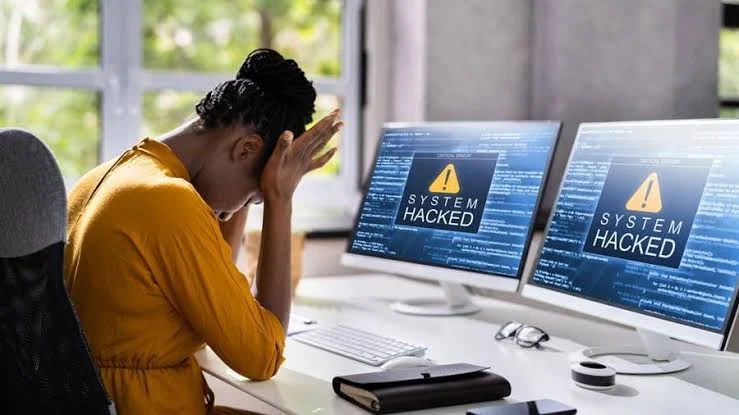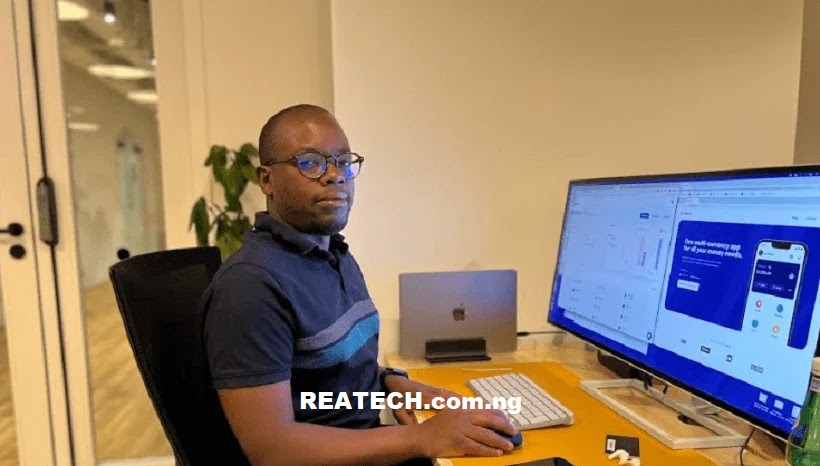
Getting in touch with Eversend customer support service is one of the challenges users are encountering in the financial technology company. Many users have find it difficult to get reply from Eversend simply because they’re connected to wrong customer support channel.
Hence, I will explore the easy and convenient ways to contact Eversend support in this article. Eversend is available in two or more countries including the U.K., U.S.A., Uganda and Nigeria. Customer Support Information may differs in each of the countries, and that might be the major reason users are contacting wrong channel.
How to Contact Eversend Support
Here are ways to contact Eversend customer support service:
1. Contact via Email
E-mailing is one of the fastest methods of contacting a company, especially a fintech and startup. Eversend is also providing customer support via email. Hence, to contact Eversend via email, send an email to support@eversend.co and expect reply in 2 business days.
However, to avoid unnecessary questions and delay, make sure you include every details that’s attached to your queries and important information about your Eversend Account. Note; do note include your Eversend PIN, password or other confidential information about your account.
2. Contact through Social Media
Another way to get in touch with Eversend customer support service is through social media handles. All you need to do is follow Eversend on their social media pages and send direct messages (DMs) to get in touch with Eversend customer support team.
Here are Eversend social media handles:
Furthermore, you can drop a comment on any of their post and you’ll get a response from their customer care representative or through Eversend social media manager.
Contact via In-app widget
This is the quickest and easiest method to get Eversend’s support. Through the In-app chat widget that’s available in your dashboard, you can converse with Eversend customer support team.
To do so, tap on the “Menu” icon on the top left corner of your dashboard, select “Help” and then click “Chat with us”. You’ll be redirected to a page where you can start a conversation with a customer representative.
Getting Eversend’s Support
Eversend is a Neobank that provides digital banking to the unbanked and underbanked section of Africa. The fintech company is aimed as empowering African’s countries to enhance financial inclusions.
Likewise MoneyGram, Western Union, WorldRemit and Xoom, Eversend has also unleashed the power of seamlessly sending and receiving of cross border payments for Africans. The app is also known as Multi-currency Wallet.
Eversend supports storing and exchanging of 10+ local currencies including Naira, Shillings, Cedis, XOF, e.t.c., a virtual debit cards that’s domiciled in both foreign currencies (e.g USD, GBP and EUR) and local currencies (e.g NGN, XOF, KSH), savings and investing, bill payment services and purchasing of cryptocurrency.
However, if you’re using any of Eversend’s service, you might want to contact them for more enquiries or you need a support, kindly get in touch with them through email, in-app chat button or via social media handles.
Where does the Eversend virtual card work?
Eversend virtual cards should work anywhere VISA/MASTER CARD is accepted. Try your card and let us know how it goes.
Some confirmed websites you can pay with Eversend virtual cards
- Amazon
- Google Ads
- Starlink
- Gsuite
- Canva
- Meta (Facebook and Instagram Ads)
- Shopify
- Zoom
- Paypal
- Mailchimp
- GoDaddy
- Namecheap
- Spotify
- Microsoft
- Amazon Web Services
- Apple app store
- Airbnb
- Skillshare
- Adobe
- Alibaba
- Udemy
- Peacock
- eBay
- UK.gov
- PayGate SA
- Playstation
- Zapier
- Digital Ocean
- Amazon Prime
- Lazada
- Fiverr Inc
- Youtube Premium
- Render.com
- Airtel Kenya
- Google Nexters
- QATARAIR
- WINDSCRIBE.COM
- HAWK HOST* HAWK HOST 1
- Innovate1Pay Ltd
- ENOM.COM
- HAFFPRICE
- Inflight Internet Service
- GO LOGISTICS SG
- Visa Provisioning Service
- Google YouTube Music
- TrustRemit
- Google Play
- panda/pandabuy.com
- SUPPORT@STOREHELP.NET
- PLATFORM.SH
- SCHOOLOFHEALTHCARE.NET
- DIGITAL STAFF SOLUTION
- Numbers Game
- Peak Performance SEO
- Kenya Airways
- DUOLINGO, INC.
- Namesco
- CYBERPERSONS LLC
Adding a debit or credit card to add money to Eversend
Make sure you are the owner of the card, otherwise we will not accept the card. We support VISA and Mastercard debit and credit cards.
- Click the ‘Balance’ tab
- Swipe to your USD wallet and select ‘’Fund”
- Click the ‘’Credit/debit card’’ option
- Select the option to add your card details
- You will be charged $1 automatically to add your card, this will reflect immediately in your Eversend wallet and can be used at any time
- You will have to verify your new card with our compliance team to ensure that you are the owner of the card and that it is active. Until it is verified, you will have a $1 limit on your card.
- Our compliance team will reach out to you.
Adding money to Eversend by card
If you have already added your card, you simply:
- Click the ‘’Balance” tab
- Swipe to your USD wallet and click ‘’Fund”
- Select the amount to add and which card you would like to use
- Confirm your card details to complete process
After a successful top-up, we may need additional information inorder to add the funds to your wallet; please contact our team using our in-app chat. (Open the app, Click “More” then “Help” to chat with us)
I tried adding money to eversend but it’s not reflecting. What happened?
Common reason
It’s possible we never received the money from your bank.
Sometimes the money never made it to us due to issues during the transfer. In this case, your bank should be able to reverse your transaction on their end.
What can you do?
Check that you have been debited from your bank. If your bank account has been debited, and your money hasn’t reflected on your Eversend wallet, here is how you can make this easy for us to investigate:
Take a screenshot of the debit alert from your back and send it to our in-app chat. Our customer support specialists will investigate and rectify the situation as soon as possible.
Furthermore, you can find our more about Eversend through their FAQs page. In the page, you’ll get answers to your questions. Meanwhile, Eversend support teams are always hand-on-desk to assist you and make your experience with their service smooth and enjoyable.