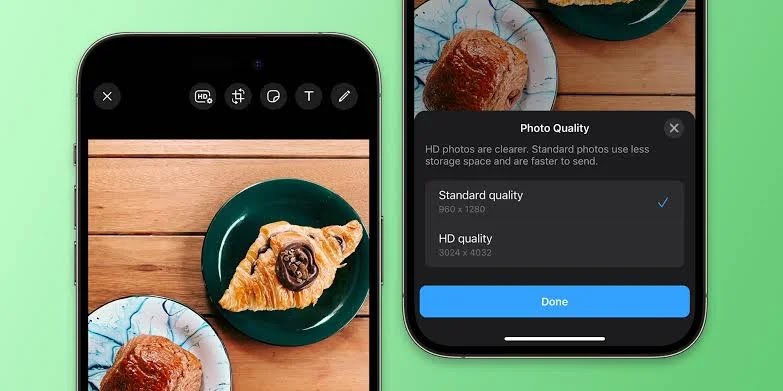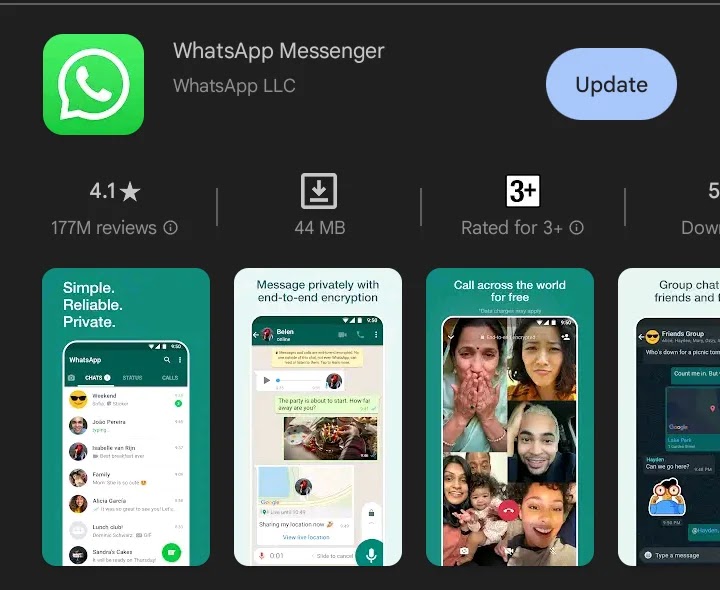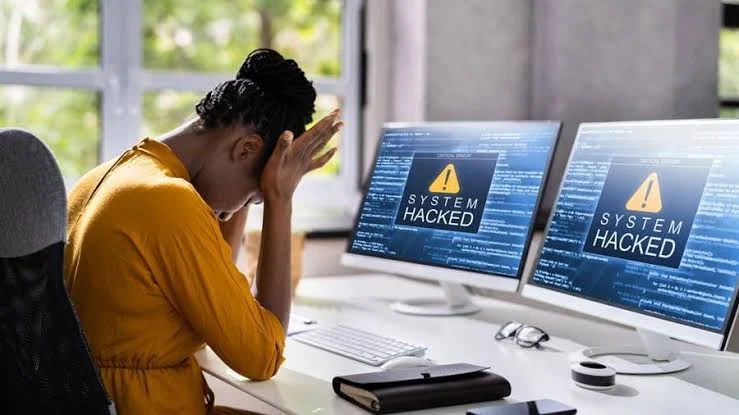The WhatsApp HD Sharing Photo is a long awaited Feature. It’s been one of the most requested features and now it’s finally rolled out for users to be able to share their images in HD format.
Meta CEO, Mark Zuckerberg, announced the new feature on it Facebook. “sharing photos on WhatsApp just got an upgrade”. However, he made it noteworthy that users can only send photos in HD at the moment, not videos.
Meanwhile, this guide is compiled to show you the process of send High-quality photos and images on WhatsApp. All you have to do is read through and follow the steps that’s highlighted to successfully send HD photos on the messaging app.
1. Update your WhatsApp
Usually, when new feature is rolled out on WhatsApp, you have to update the app to be able to access the newly introduced add-ons. This is also applicable to HD Sharing on WhatsApp.
For Android, WhatsApp can be updated on Google play store. While iOS users can update the Meta-owned Messaging App via Apple app store.
When the app is upgraded to latest version, you can now access the HD Sharing Feature on the social platform. However, do note that the latest version of WhatsApp at the time of publishing is v.2.23.15.78.
2. Launch the app and open Chat
After you’ve successfully updated WhatsApp on your phone. Next, launch the messaging app and navigate to chat where you want to share the HD photos. Tap on the chat to open chat.
Next, you have to tap on the sharing (+) button which is located at the bottom left corner of the chat window.
3. Select Photos
You can send more than two (2) photos in HD mode at a time. To do that, tap the (+) button under the chat, tap on “photos and video library” and select your preferred photos.
You may want to read this post :
Start tapping on those images for selection. Once you’re done selecting them, tap on OK and you will be moved to the next section where you’ll decide the format in which the selected images will be sent.
4. Choose HD
After selecting photos, a pop-up page will appear asking you to select between “Standard Quality” and “HD Quality” in which you want the photos to be sent.
Now, choose HD Quality which is 3024 X 4032 resolutions and tap on Done under the page to systematically send your photo in HD format.
However, do note that the “Standard Quality” has a resolution of 1536 X 2048 making sent images in this format blurry and pixelated.
Furthermore, this HD Photo Sharing Feature is also available on WhatsApp Business.
However, you have update your Business WhatsApp’s App to the latest version and follow the steps from the beginning to send photos in HD format.