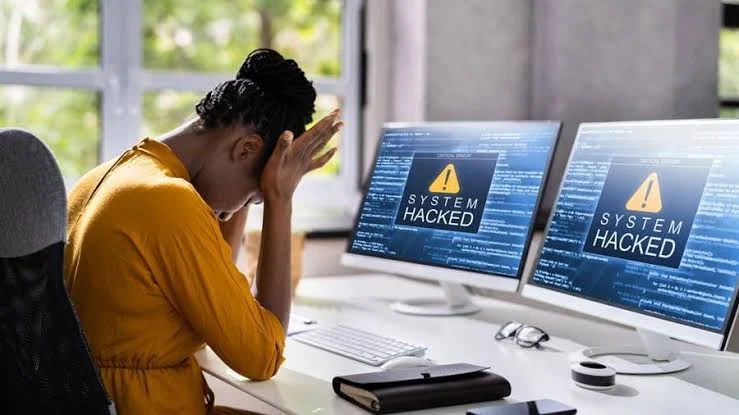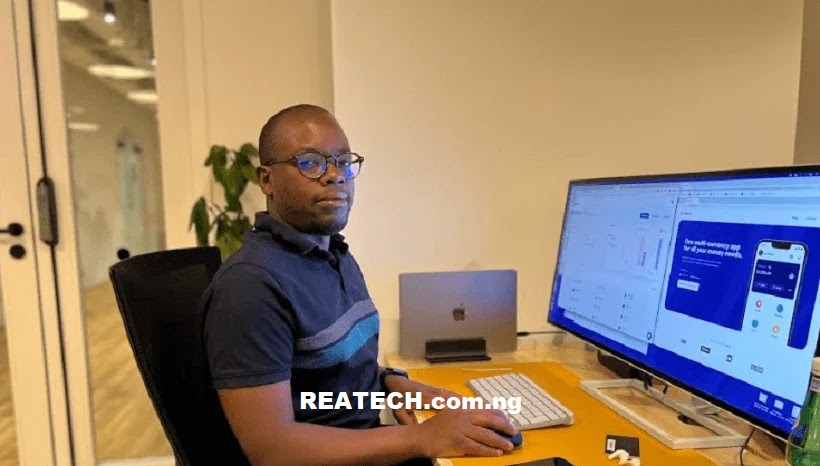Managing files such as deleting unnecessary emails, utilizing the power of archiving, leveraging storage management tools, clearing out attachments and emptying the spam and trash folders are effective ways to free up storage on your Gmail account.
These five methods are what we’re going to be discussing in this article. But before that, I want to make it clear to you that your storage is shared across Google Drive, Gmail, and Google Photos. So, if you’re struggling to manage the overflowing storage in your Google or Gmail account, this might due to excessive storage usage in your Google Drive and Google Photos.
With all the important files, photos and videos in your Google Drive and Google Photos, it’s easy for your 15GB Google Account Storage to fill up quickly which will have negative impact to your Gmail account making to give “Account storage full” notification.
However, in this article, we’ll guide you through how to free up in your Gmail account so that you can regain control and optimize your inbox.
Important Notice: Before implementing any of the below methods, it’s important to import important emails and attachments to your device internal storage or other effective email platform to ensure you don’t loose any essential information and data.
Ways to Free Up Storage in GMail.
Here are proven methods to free up some space in your Gmail account.
1. Delete Unimportant Emails
First and foremost, go through your emails and fetch out good and valuable ones and move then to phone internal storage or other email app. After securing your valuable emails, you can then delete emails in bulk. Here’s how;
- Open the GMail App or login via web
- Start selecting the emails
- Tap Delete and all the emails will be sent to Trash folder.
- Now, go-to Trash folder and empty the trash.
Meanwhile, do note that deleting these emails will also delete their files and attachments. So, ask yourself one simple question, “do I still need this email attachment” if your answer is no, then you’re good to go.
2. Utilize “Storage Management” Tool
Google offers Storage Management Tool for Gmail account users to easily figure-out and manage the biggest space-consuming emails, making it much easier to focus on location where you can free up storage.
Here’s how to utilize the GMail Storage Management Tool:
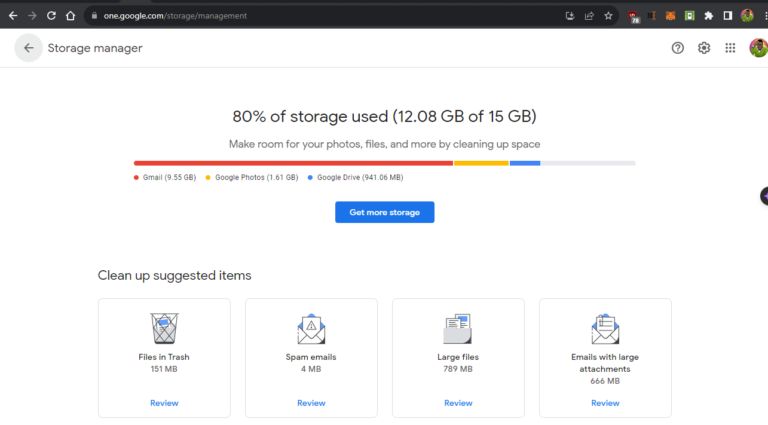 |
| Utilizing Google One’s Storage Management Tool to Leverage GMail Storage |
1. Sign in to Google One using your Gmail account. (2), Navigate to storage and scroll down until you find free up account Storage. (3), Next, tap on the button near the storage usage details, and Google will start analyzing your storage and present you with various categories, such as “Large Attachments” and “Spam,” to help you identify and delete unimportant emails.
Google Storage Management Tool is efficiently helping Gmail users to manage their storage and ensuring that they make the most of the available space.
Conclusion
In conclusion, implementing effective strategies to reduce storage on your Gmail account is crucial for optimizing its performance and avoiding potential issues. By regularly decluttering your inbox, utilizing Google Drive for large attachments, and making use of the “Storage Management” tool, you can efficiently manage your storage space and maintain a streamlined Gmail experience.
RELATED ARTICLES:
Thanks for reading this article. Do let’s know if you’ve effectively and efficiently free up your Gmail account space. Join our Telegram Channel and share this tutorial guide to your social media pages.