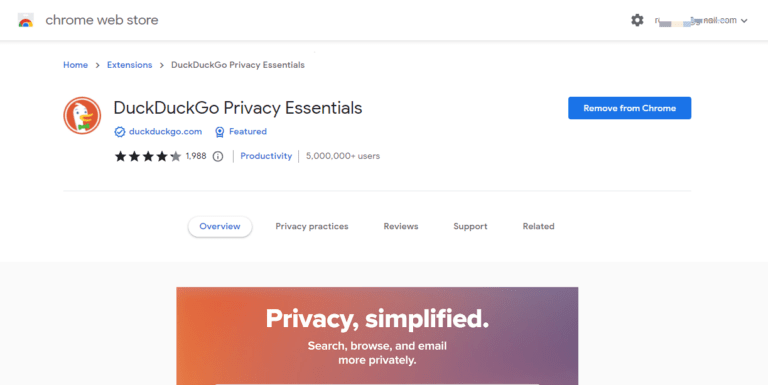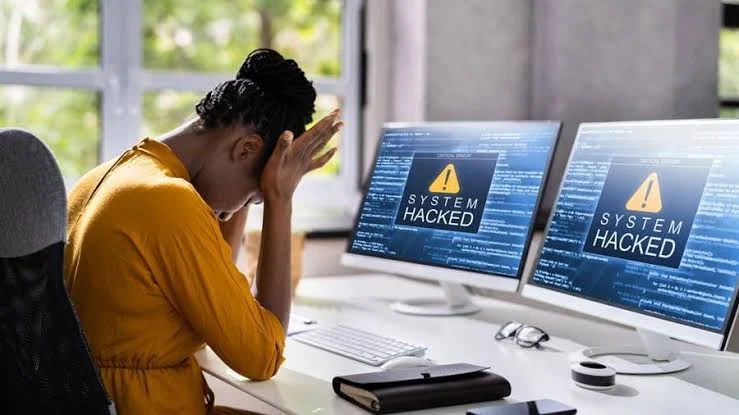In today’s modern technology era where privacy and security have become every netizens priority due to cyber crimes that’s happening here and there, many internet users are looking for alternatives search engines that prioritize user’s privacy and security.
Introducing DuckDuckGo, a privacy-focused search engine and Google alternative is a web search engine that respect user’s data. The platform doesn’t track users search history or collect any personally information such as credit cards history from users.
Being a search engine that prioritize commitment to not collecting user’s data and personal information, netizens are looking for ways to set the web search engine as their default search engine on Google Chrome.
Chrome is the must used web browser with over 3.22 billion internet users. The browser is built by Google and has alternatives like Firefox, Edge and Opera Mini. Due to it large network of internet users, the demands for privacy-focused search engine like DuckDuckGo is extremely high.
However, in this article, I’m going to walk you through the set-up process of making DuckDuckGo your default search engine on Google Chrome browser. So, without FodaAdo, let’s delve straight into the comprehensive guides.
Methods of Making DuckDuckGo a Default Search Engine on Google Chrome
Setting DuckDuckGo as a default Search Engine on Google Chrome browser can be done in three (3) ways;
- Manually Changing the Search Engine in Chrome Settings.
- Using DuckDuckGo Privacy Essentials Extension.
- Making DuckDuckGo Your Homepage.
These three (3) methods are best ways to make DuckDuckGo a default Search Engine on your Google Chrome browser.
Method 1: Manually Changing Search Engine in Google Chrome Settings.
This method involves manual changing of “Search Engine” settings in Google Chrome. You will have to select DuckDuckGo as your default search engine in the Chrome browser settings. Here’s how:
- Launch the Chrome browser on your device.
- Navigate to ‘Settings‘ Menu and tap on ‘Search Engine’.
- Now tap ‘DuckDuckGo‘ under ‘Search Engine Used In The Address Bar‘ from the dropdown list.
Once you select DuckDuckGo, your default search engine will be automatically switched to DuckDuckGo Search Engine.
Method 2: Using DuckDuckGo Privacy Essential Extension.
This method involves installing DuckDuckGo Privacy Essential Extension on Google Chrome Browser. After installation, leverage the settings menu to set DuckDuckGo as default browser. Here’s how;
- On your Google Chrome Browser, Go-to Chrome Web Store and download DuckDuckGo Privacy Essential Extension.
- Once the Chrome Extension is Installed, it will automatically set DuckDuckGo Search Engine as your Default on Google Chrome.
This method of making DuckDuckGo as default Search Engine on Chrome browser is the most easiest method among all Methods. Now, let’s move the third step.
Method 3: Setting DuckDuckGo as your Homepage
Making DuckDuckGo as default Homepage on your Google Chrome browser will automatically use it privacy-focused search engine to browse the web. To make DuckDuckGo your homepage, follow the instructions given below;
- Launch Google Chrome Browser on your Computer
- Navigate the ‘Settings Menu‘ to ‘Homepage Settings‘.
- Under ‘On Startup‘ page, select ‘Open a specific page or set of pages‘.
- Now tap on ‘Add a New Page and input ‘https://duckduckgo.com‘ as the URL of your Homepage, then tap on SAVE to save the changes.
This method is kind of complicated but it’s best method among other methods. Simply by setting DuckDuckGo as default Homepage, you can access all the features exactly like you’re using the DuckDuckGo Browser.
RELATED ARTICLES:
Conclusion
Using DuckDuckGo for web and online searches will enhance your privacy, simplifies your UX and UI, and no targeted ads will be displayed on your timeline. Lastly, do let’s know if you’ve successfully switched your search engine option to DuckDuckGo.