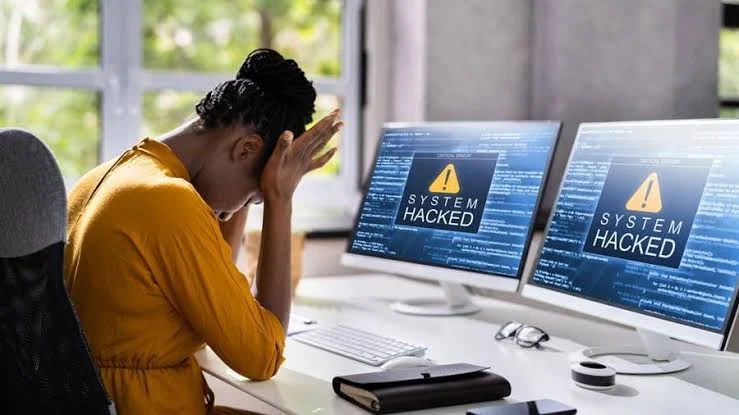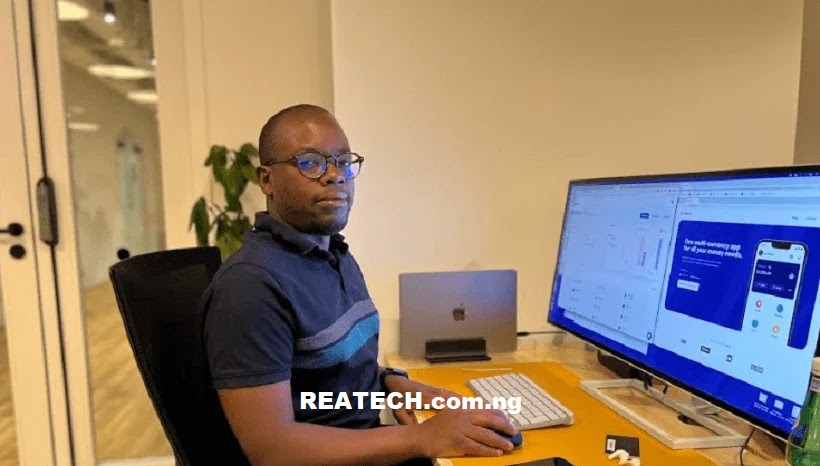How to Force your Android to Use 4g LTE Only? The scope I’m about to teach you in this article works for any Android phone. Be it Samsung, Tecno, iTel, Huawel, Vivo, Oppo, and other android devices, this forcefully applied 4G LTE method will definitely work. 4G LTE network offers faster internet speed when it’s compared to 3G and 2G network.
However, by default, your Android phone systematically switch between 2G, 3G and 4G for the most optimum internet connectivity. But if you’re interested in only 4G LTE, you can force it to use only that network mode.
Meanwhile, do note that permanent switching to 4G LTE will stick to it, whether the signal is strong or not. Additionally, switching to 4G LTE on Android devices is useful if you want to enjoy faster internet speeds, better coverage, or avoid data roaming charge.
Without Foda Ado, let’s delve into the primary reasons of this article.
Force your Android Phone to Use 4G LTE
Forcing Android phone to use 4G LTE is not a straight forward process that can easily be access through device’s settings. It can only be done through ‘Hidden Menu’ on your Android device. Here’s how to access the hidden menu;
- Navigate to Calling App on your Android device.
- Dial *#*#4636#*#* to open the hidden menu called Testing.
- Now, Click on Phone Information, as highlighted in the image below

- Scroll down to find Set Preferred Network Type.

- Tap on it and choose LTE only.

- Now, restart your Android to implement the Enforced 4G LTE Signal.
Once LTE only is selected, it’ll automatically force your android to use 4G LTE network mode without switching to 2G or 3G when the network is unstable or out of coverage. Additionally, you can use an Internet Speed Test App to confirm the connectivity’s speed.
Related Articles:
- How to Use Google Map to Determine Where Solar Panel Should be Installed on Top your Roof
- Spotify to Offer Free Audiobook to Premium Users
- Meta Smart Glasses, Here’s everything you need to know
Use 4G LTE-Only Mode App
The 4G LTe Only Mode App is an Android application that allows you to automatically force your Android phone to use 4G LTE only without using the Testing USSD code. Available for download on the Google Play Store, after installation, launch the app and tap on Open Advanced Hidden Settings >> Set Preferred Network Type >> LTE only, then tap on Run Ping Test to see if the device’s internet is running of 4G network.
4G LTE-only USSD Code
The *#*#4636#*#* is a universal code that works on most Android phones, including Realme, Samsung, Huawei, Tecno, iTel and more, to force 4G LTE-only. For OnePlus Android devices, dial *#36446337# in your calling app to access the Engineering Mode.
As you can see, 4G-only network mode codes are different on Android phones. Some devices may not have the Testing Mode or the LTE-only option, for instance, OnePlus Android devices uses Engineering Mode
Furthermore, some network providers may not allow you to force 4g Lte-only mode on your device, while some may even charge extra for using the network mode. However, it’s recommended to make enquires from your network provider before implementing any of these methods.